It's time to place your first shift (time slot) on the platform! Here you can read how to create a new time slot, view your schedule and change time slots in a few minutes.
Creating a shift
To create a time slot go to the dashboard. Then click the 'Create new time slot' button.
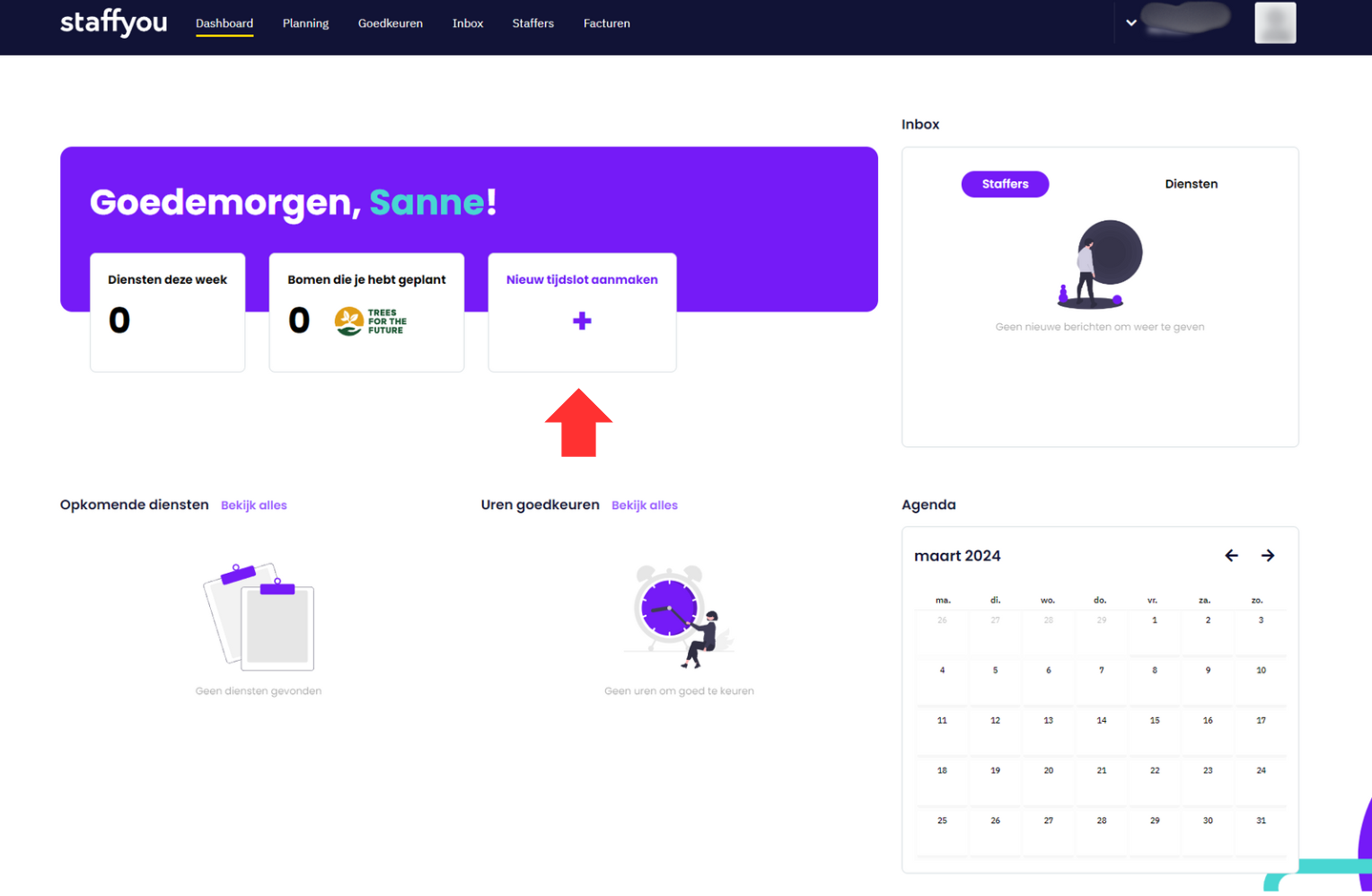
The shift
Information about the shift
Here you can enter all the information about the shift. Fill out the form as completely as possible, including date, number of staffers (employees), start and end time, breaks, position, title, and job description.
Make sure everything is clear and complete so staffers know what to expect. You can also enter optional information, such as who can see the shift, location, financial information, and other details. Check everything carefully before pressing "Post" to put the service online.
Optional
Optionally, you can still specify which staffers can see the shift, who can schedule themselves, whether English-speaking staff are welcome, and whether there is a minimum age associated with the work.
Location and other settings
Finally, choose the location and sub-location where the staffer will be working and fill in the corresponding contact person. This contact person can be called by us if, for example, a staffer cannot find the location or if something urgent comes up.
At other settings you can indicate the clothing requirements, shoe requirements (e.g. safety shoes) and the reporting time. You can also specify here whether automatic replacement of staffers is allowed. If you choose 'yes', staffers can exchange shifts up to 24 hours before the start of the event.
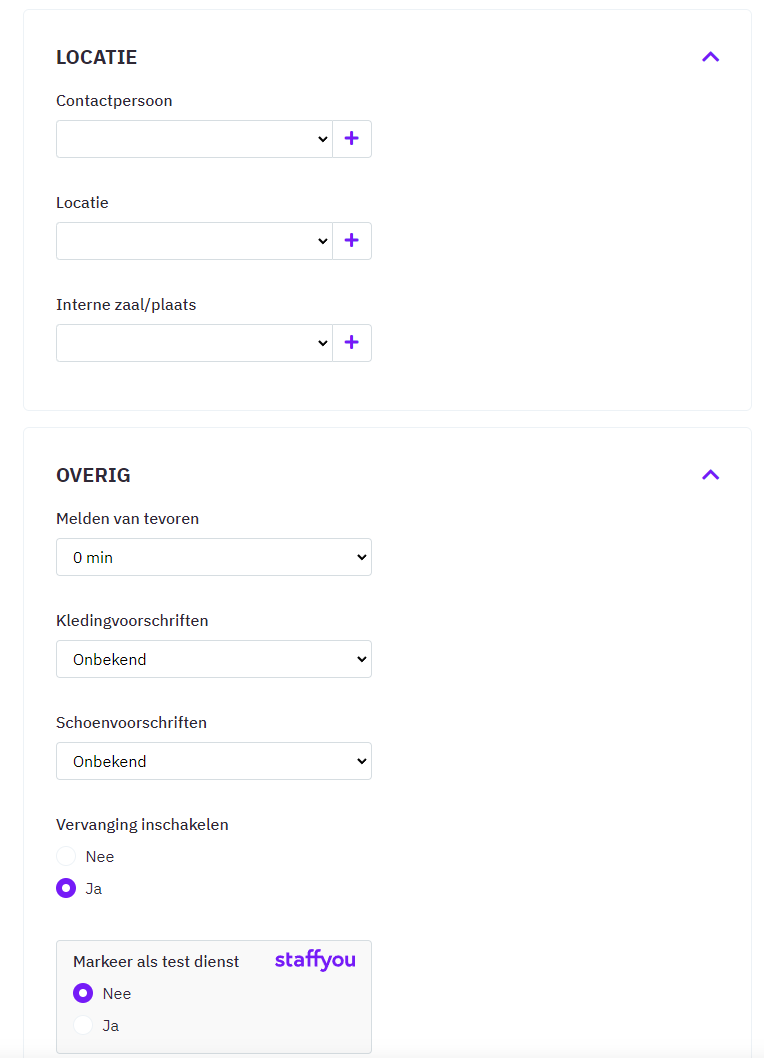
View your planning
After posting your service, you can view it in the schedule. Here you will be automatically directed to it. Have you placed multiple services? Then click on 'Planning' in the top menu. Here you see an overview of all your services on the calendar. You can click on a specific service to view more details.
Copy and changing a shift
If you want to change a time slot, click on your service, press 'Details,' and make the desired changes. Don't forget to press 'Save'. If you want to schedule the same service on a different date, you can easily copy it using the 'Copy' button. It is recommended to plan far ahead to generate more enthusiasm for your services.
Comments
0 comments
Please sign in to leave a comment.